Mac-zsh 安装和使用
本文系转载并增补, 原文地址
首先,我们知道,shell 有很多种:可以通过命令 cat /etc/shells 可以查看系统支持哪些 shell:
# List of acceptable shells for chpass(1).
# Ftpd will not allow users to connect who are not using
# one of these shells.
/bin/bash
/bin/csh
/bin/dash
/bin/ksh
/bin/sh
/bin/tcshZsh 全称为 Z Shell ,因为 Z 是最后一个字母,因此大家称之为—— 终极 Shell 。
Oh My Zsh 安装
Linux/Unix 默认都是使用 Bash(Bourne-again Shell) ,使用 zsh ,由于配置过于复杂,前期很少人使用,但后来有外国程序员弄出一个 Oh My ZSH 来管理 zsh 的配置和支持更多插件,使得 zsh 变得更容易使用和更加强大。
curl 方式
curl -L https://raw.github.com/robbyrussell/oh-my-zsh/master/tools/install.sh | shwget 方式
wget https://raw.github.com/robbyrussell/oh-my-zsh/master/tools/install.sh -O - | sh安装完之后,关闭当前终端,并重新打开一个, oh my zsh 的默认主题是 robbyrussel
如下图所示:
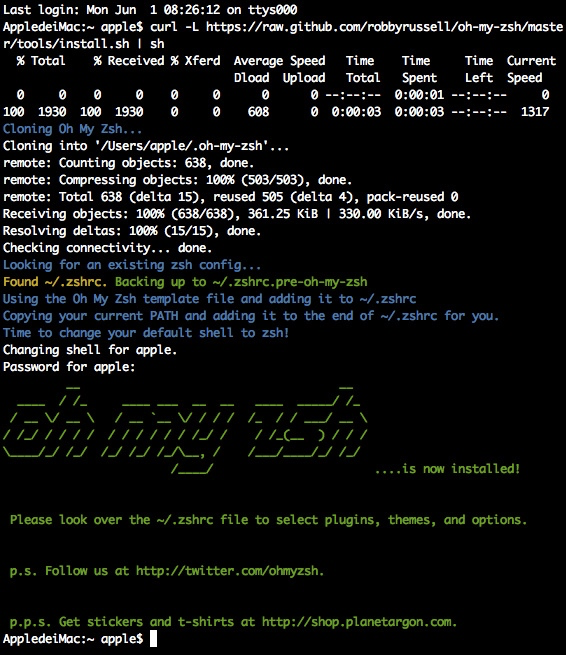
安装完成之后退出当前会话重新打开一个终端窗口,你就可以见到这个彩色的提示了:
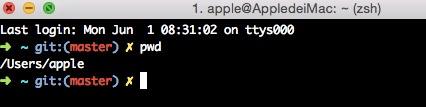
配置
oh my zsh 提供数十种主题,相关文件在 ~/.oh-my-zsh/themes 目录,可以编辑主题来满足自身需求,我是使用默认的 robbyrussell ,但是做了一些修改:
PROMPT='%{$fg_bold[red]%}➜ %{$fg_bold[green]%}%p%{$fg[cyan]%}%d %{$fg_bold[blue]%}$(git_prompt_info)%{$fg_bold[blue]%}% %{$reset_color%}> '
#PROMPT='${ret_status}%{$fg_bold[green]%}%p %{$fg[cyan]%}%c %{$fg_bold[blue]%}$(git_prompt_info)%{$fg_bold[blue]%} % %{$reset_color%}> '与原来不同的是,将 c (表示当前目录)改为 d (表示绝对路径),另外在尾部添加一个 > 作为隔离符号,效果如下:

切换 theme
所有的主题都放在 ~/.oh-my-zsh/themes 目录中,先看一下有哪些可以用:
~/ [master*] ls ~/.oh-my-zsh/themes
3den.zsh-theme junkfood.zsh-theme
Soliah.zsh-theme kafeitu.zsh-theme
adben.zsh-theme kardan.zsh-theme
af-magic.zsh-theme kennethreitz.zsh-theme
...
daveverwer.zsh-theme nebirhos.zsh-theme
dieter.zsh-theme nicoulaj.zsh-theme
...切换方式是修改 .zshrc 的 ZSH_THEME 这个参数,预设是 robbyrussell ,如果想改成 apple.zsh-theme ,那么请把 ZSH_THEME 改为 apple :
# Set name of the theme to load.
# Look in ~/.oh-my-zsh/themes/
# Optionally, if you set this to "random", it'll load a random theme each
# time that oh-my-zsh is loaded.
ZSH_THEME="apple"zsh 的改进方法
- 你可以打开
auto_pushd选项(通过命令setopt auto_pushd),这样你通过cd切换目录时,zsh会自动将前一个目录加到栈里,这样你就不会因为忘记pushd而遗憾了; bash里面可以cd -回到上一个目录(即最后一次调用cd时所在的目录),但 zsh 里面有cd -2,cd +3这样的用法,并且在输入cd -之后按TAB能够列出目录名供挑选补全。不过需要注意的是,这里2并不表示倒数第二次调用cd时的目录,而是倒数第二次通过pushd记录的目录,如果打开了auto_pushd选项,那么这两个的含义倒是一样的;zsh里面将~这个符号的用法进行了扩展,我们可以用hash -d www=/var/www/html定义一个路径别名,然后用cd ~www就可以进入到/var/www/html了
插件
oh my zsh 提供丰富的插件,存放在 ~/.oh-my-zsh/plugins 目录下:
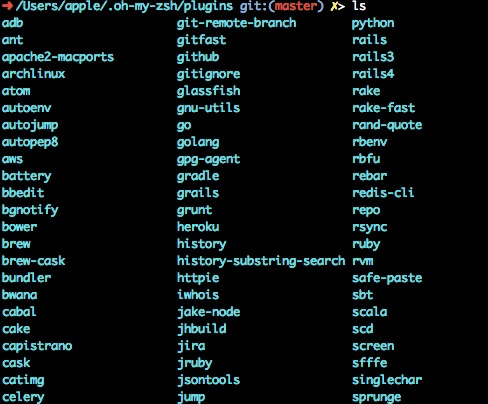
想了解每个插件的功能以及如何使用,只要打开相关插件的目录下 zsh 文件即可,以 git 插件为例:

显示如下:
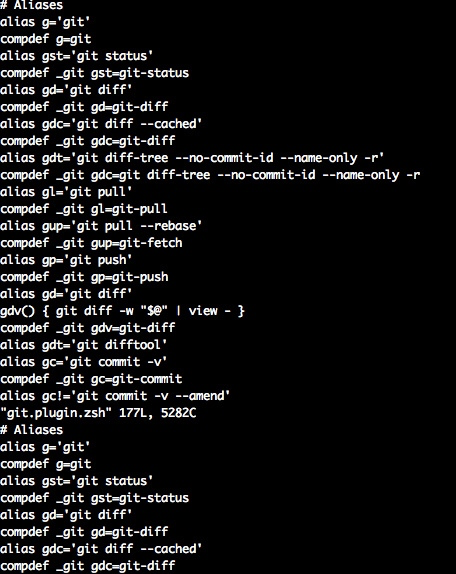
打开 git.plugin.zsh 文件,里面有很多命名别来来简化命令的输入。您可以根据自己的需要来启用哪些插件,只需在 ~/.zshrc 配置文件追加内容即可:
plugins=(git autojump osx)常用命令
更新
$ omz update更新可能会需要外网访问
Updating Oh My Zsh
__ __
____ / /_ ____ ___ __ __ ____ _____/ /_
/ __ \/ __ \ / __ `__ \/ / / / /_ / / ___/ __ \
/ /_/ / / / / / / / / / / /_/ / / /_(__ ) / / /
\____/_/ /_/ /_/ /_/ /_/\__, / /___/____/_/ /_/
/____/
Oh My Zsh is already at the latest version.
To keep up with the latest news and updates, follow us on Twitter: https://twitter.com/ohmyzsh
Want to get involved in the community? Join our Discord: https://discord.gg/ohmyzsh
Get your Oh My Zsh swag at: https://shop.planetargon.com/collections/oh-my-zsh3
🔗 ZSH 插件列表
1. git
当您处在一个 git 受控的目录下时, Shell 明确显示 git 和 branch 信息,另外简化 git 很多命令,具体使用请参考: Plugin:git
2. autojump
autojump 是一个多端都通用的脚本, 可以进行智能跳转, 这里和 zsh 的对接的主要的方式就是是否要通过 zsh 来加载这个脚本, 使用的前提是 autojump 必须要进行安装, 详细的使用说明查看 autojump(1) / 文件系统快速导航工具
安装
$ brew install autojump插件激活
在 .zshrc 文件相应的位置,找到 plugins=() 这行,添加 autojump , 记得各插件名之间用英文空格隔开
# Example format: plugins=(rails git textmate ruby lighthouse)
# Add wisely, as too many plugins slow down shell startup.
plugins=(git autojump)否则需要手动加入如下行到 .bashrc 中
[ -f /usr/local/etc/profile.d/autojump.sh ] && . /usr/local/etc/profile.d/autojump.sh利用 j –s 可以看你的历史路径库
$ j -s
10.0: /Users/duoli/Documents/backup/duoli
...
10.0: /var3. osx
tab- 在一个新标签打开当前目录cdf- cd 到当前 Finder 目录quick-look- 快速浏览特殊的文件man-preview- 在 Preview 应用打开特定的 man pagetrash- 将特定的文件移到垃圾桶
使用:
1.各种补全:除了支持命令补全和文件补全之外,还支持命令参数补全,插件内容补全,只需要按 tab 键
2.目录浏览和跳转:输入 d ,就显示在会话里访问的目录列表,输入列表前的序号,即可以跳转
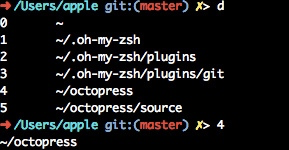
3.输入 .. 可以返回到上级目录

4. zsh-comopletions
安裝:
$ brew install zsh-completions
...
To activate these completions, add the following to your .zshrc:
if type brew &>/dev/null; then
FPATH=$(brew --prefix)/share/zsh-completions:$FPATH
autoload -Uz compinit
compinit
fi
You may also need to force rebuild `zcompdump`:
rm -f ~/.zcompdump; compinit
Additionally, if you receive "zsh compinit: insecure directories" warnings when attempting
to load these completions, you may need to run these commands:
chmod go-w '/opt/homebrew/share'
chmod -R go-w '/opt/homebrew/share/zsh'
...要启用还需要打开你的 .zshrc 加入以下两行来加入 zsh-completions 的补全功能:
# .zshrc
if type brew &>/dev/null; then
FPATH=$(brew --prefix)/share/zsh-completions:$FPATH
autoload -Uz compinit
compinit
fi同时还需要 rebuild zsh 的 .zcompdump
$ rm -f ~/.zcompdump; compinitFAQ
1.alias
如果你本来就有设定一些 alias 在你的 .bashrc ,你又把這些設定直接套用到 .zshrc ,那有機會有一些指令会变怪怪的,這有可能是你設定的 alias 與 oh-my-zsh 內建的衝到了。oh-my-zsh 內建的 alias 放在 ~/.oh-my-zsh/lib/aliases.zsh ,內容如下:aliases.zsh
# Push and pop directories on directory stack
alias pu='pushd'
alias po='popd'
# Basic directory operations
alias ...='cd ../..'
alias -- -='cd -'
# Super user
alias _='sudo'
alias please='sudo'
#alias g='grep -in'
# Show history
if [ "$HIST_STAMPS" = "mm/dd/yyyy" ]
then
alias history='fc -fl 1'
elif [ "$HIST_STAMPS" = "dd.mm.yyyy" ]
then
alias history='fc -El 1'
elif [ "$HIST_STAMPS" = "yyyy-mm-dd" ]
then
alias history='fc -il 1'
else
alias history='fc -l 1'
fi
# List direcory contents
alias lsa='ls -lah'
alias l='ls -la'
alias ll='ls -l'
alias la='ls -lA'
alias sl=ls # often screw this up
alias afind='ack-grep -il'建议要在 .zshrc 加上自己的 alias 前先确认看看這個档案裡是不是有一些 alias 会跟你的冲突。
2.bash-completion
如果你跟我一样用 bash 时有装 bash-completion,而且又沒仔細弄清楚就把 .bashrc 的內容一般会套用在 .zshrc 上,那么当你开一个新的 shell 时有可能会发现遇到以下的信息:
.
.
.
/usr/local/etc/bash_completion:138: command not found: complete
/usr/local/etc/bash_completion:141: command not found: complete
/usr/local/etc/bash_completion:144: command not found: complete
/usr/local/etc/bash_completion:147: command not found: complete
/usr/local/etc/bash_completion:150: command not found: complete
/usr/local/etc/bash_completion:153: command not found: complete
/usr/local/etc/bash_completion:156: command not found: complete
/usr/local/etc/bash_completion:159: command not found: complete
/usr/local/etc/bash_completion:162: command not found: complete
/usr/local/etc/bash_completion:246: parse error near `]]'这是因为在安装 bash-completion 的时候,原则上都会加入以下內容在你的 .bashrc
if [ -f $(brew --prefix)/etc/bash_completion ]; then
. $(brew --prefix)/etc/bash_completion
fi以上指令会去 source bash_completion 的內容,而 bash_completion 里面使用了 bash completion buitins 中的 complete 這個指令,所以如果你的 .zshrc 也去 source bash_completion ,那就会 show 出像上面的 command not found: complete 这种信息了。所以记得在 .zshrc 中不要加入这段 code。
