使用 Sphinx 来撰写技术文档
以下所有的操作都基于 python3, 也就是 pip3
认识 Sphinx
Sphinx 是一个基于 Python 的文档生成项目。最早只是用来生成 Python 的项目文档,使用 reStructuredText 格式。但随着项目的逐渐完善,很多非 Python 的项目也采用 Sphinx 作为文档写作工具,甚至完全可以用 Sphinx 来写书。使用 Sphinx 生成文档的优点包括:
- 丰富的输出格式 : 支持输出为 HTML(包括 Windows 帮助文档),LaTeX(可以打印PDF版本), manual pages(man 文档), 纯文本等若干种格式;
- 完备的交叉引用 : 语义化的标签,并可以自动化链接函数、类、引文、术语等;
- 明晰的分层结构 : 轻松定义文档树,并自动化链接同级/父级/下级文章;
- 美观的自动索引 : 可自动生成美观的模块索引;
- 精确的语法高亮 : 基于 Pygments 自动生成语法高亮;
- 开放的扩展 : 支持代码块的自动测试,自动包含 Python 的模块自述文档,等等。
初始化
1) 安装 Sphinx
Sphinx 依赖于 Python,并提供了 Python 包,所以使用 pip3 安装既可。这里我只安装了 sphinx 这个包。
# Sphinx
$ brew install python3
$ pip3 install -U Sphinx这时,通过 bash 自动补全(连续两下 tab ),可以看到有几个命令,Sphinx 推荐使用 sphinx-quickstart ,这是一个设置向导。
$ sphinx-
sphinx-apidoc sphinx-autogen sphinx-build sphinx-quickstart2) 快速设置并创建
html 运行 sphinx-quickstart ,以下主要设置项目名称,作者名称以及语言( zh_CN )即可,其他默认。
$ sphinx-quickstart接下来会让你选择一些配置:
1). 设置文档的根路径(回车,使用默认设置)
欢迎使用 Sphinx 2.4.4 快速配置工具。
请输入接下来各项设置的值(如果方括号中指定了默认值,直接
按回车即可使用默认值)。
已选择根路径:.2). 是否分离source和build目录(输入y,选择分离,n:不分离(默认))
布置用于保存 Sphinx 输出的构建目录,有两种选择。
一是在根路径下创建“_build”目录,二是在根路径下创建“source”
和“build”两个独立的目录。
> 独立的源文件和构建目录(y/n) [n]:3). 输入项目名称和作者
项目名称会出现在文档的许多地方。
> 项目名称: Demo Sphinx Doc
> 作者名称: Duoli
> 项目发行版本 []: 1.0.04). 文档语言(回车,默认即可)
If the documents are to be written in a language other than English,
you can select a language here by its language code. Sphinx will then
translate text that it generates into that language.
For a list of supported codes, see
https://www.sphinx-doc.org/en/master/usage/configuration.html#confval-language.
> 项目语种 [en]: zh_CN5). 完成设定
创建文件 ./conf.py。
创建文件 ./index.rst。
创建文件 ./Makefile。
创建文件 ./make.bat。
完成:已创建初始目录结构。
你现在可以填写主文档文件 ./index.rst 并创建其他文档源文件了。 用 Makefile 构建文档,像这样:
make builder
此处的“builder”是支持的构建器名,比如 html、latex 或 linkcheck。解释1: ,整个设置过程包括
- 是否分离源文件目录
source和生成文件目录build,默认否; - 项目名称, 项目作者, 项目版本,默认为空;
- 项目语言,默认为
en, 可以设置为zh;
解释2,项目目录文件结构如下
sphinx-doc
├── Makefile
├── build
├── make.bat
├── _static
├── _templates
├── conf.py
└── index.rst其中:
Makefile:可以看作是一个包含指令的文件,在使用 make 命令时,可以使用这些指令来构建文档输出。build:生成的文件的输出目录。make.bat:Windows 用命令行。_static:静态文件目录,比如图片等。_templates:模板目录。conf.py:存放 Sphinx 的配置,包括在sphinx-quickstart时选中的那些值,可以自行定义其他的值。index.rst:文档项目起始文件。
接下来看看默认生成的内容:
$ make html
正在运行 Sphinx v2.3.1
正在加载翻译 [zh]... 完成
制作输出目录... 完成
构建 [mo]: 0 个 po 文件的目标文件已过期
构建 [html]: 1 个源文件的目标文件已过期
更新环境: [新配置] 已添加 1,0 已更改,0 已移除
阅读源... [100%] index
查找当前已过期的文件... 没有找到
pickling环境... 完成
检查一致性... 完成
准备文件... 完成
写入输出... [100%] index
generating indices... genindex完成
writing additional pages... search完成
复制静态文件... ... 完成
copying extra files... 完成
dumping search index in Chinese (code: zh)... 完成
dumping object inventory... 完成
构建 成功.
HTML 页面保存在 _build/html 目录。3) 生成 Html 文档
这里有两种方法来生成 html 文档
$ make html
# alt way
$ sphinx-build -b html source build生成后的文档位于build/html文件夹内,用浏览器打开index.html即可看到生成后的文档。
然后直接在浏览器中打开
build/html/index.html这个文件。
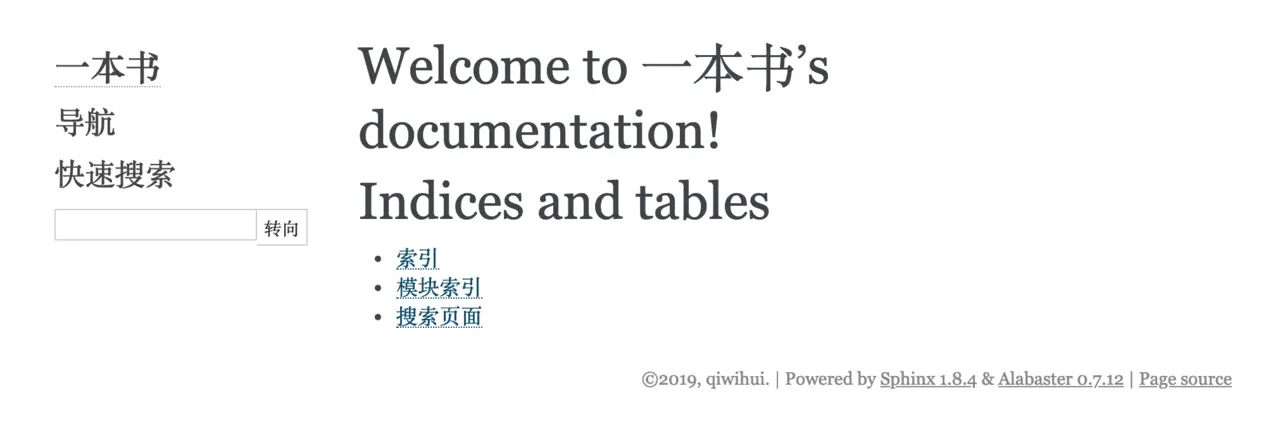
其他配置项
1) 更换主题并设置 安装扩展
# theme
$ pip3 install sphinx_rtd_theme默认风格为 alabaster ,可以改成 ReadTheDocs 的风格: sphinx_rtd_theme 。文件 : conf.py
#
# html_theme = 'alabaster'
# readthedoc 风格的主题
html_theme = 'sphinx_rtd_theme'这样重新运行下
make html便可以生成新主题
更多的主题可以在 sphinx-themes.org 这个网站上查找
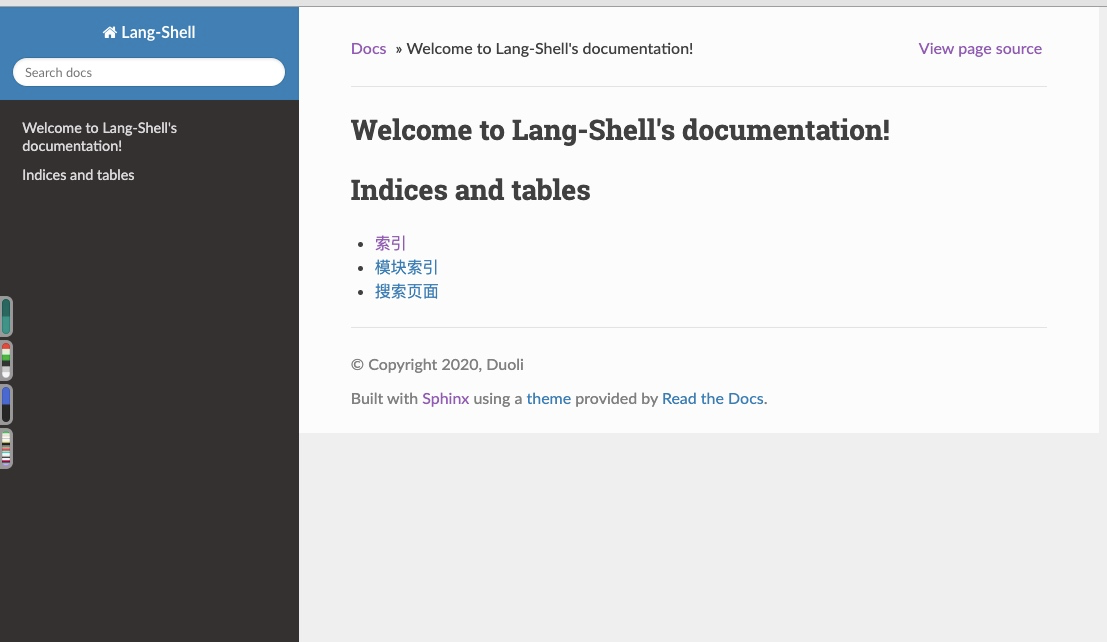
2) 支持 MarkDown 解析 安装 recommonmark 插件
# support markdown
$ pip3 install --upgrade recommonmark配置加入 recommonmark 解析文件 : conf.py
# 扩展, 解析markdown
extensions = [
...
'recommonmark',
...
]3) 新加入 RST 文档以及使用
我们以以下文档为例:文件 : demo.rst
This is a Title
===============
That has a paragraph about a main subject and is set when the '='
is at least the same length of the title itself.
Subject Subtitle
----------------
Subtitles are set with '-' and are required to have the same length
of the subtitle itself, just like titles.
Lists can be unnumbered like:
* Item Foo
* Item Bar
Or automatically numbered:
#. Item 1
#. Item 2
Inline Markup
-------------
Words can have *emphasis in italics* or be **bold** and you can define
code samples with back quotes, like when you talk about a command: ``sudo``
gives you super user powers!修改 index.rst 为:
Welcome to Demo Sphinx Doc's documentation!
==================================
.. toctree::
:maxdepth: 2
:caption: 目录:
demo.rst
Indices and tables
==================
* :ref:`genindex`
* :ref:`modindex`
* :ref:`search`重新编译,这时文档已经改变。
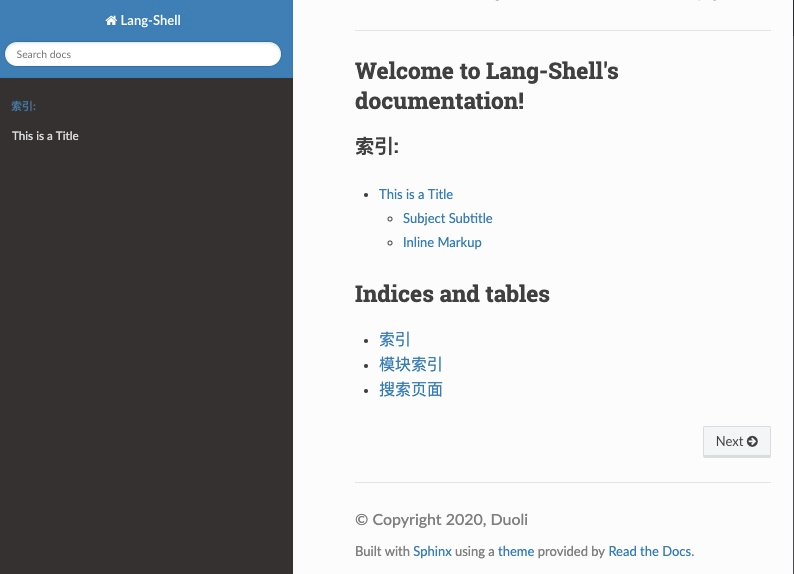
4) 加入 Markdown 文档
我们编辑一下文件并将文件加入 index.rst demo-md.md
# This is a Md Title
That has a paragraph about a main subject and is set when the '='
is at least the same length of the title itself.
## Subject Subtitle
Subtitles are set with '-' and are required to have the same length
of the subtitle itself, just like titles.
Lists can be unnumbered like:
* Item Foo
* Item Bar
## Inline Markup
Words can have *emphasis in italics* or be **bold** and you can define
code samples with back quotes, like when you talk about a command: ``sudo``
gives you super user powers!查看Mardown 文件的预览
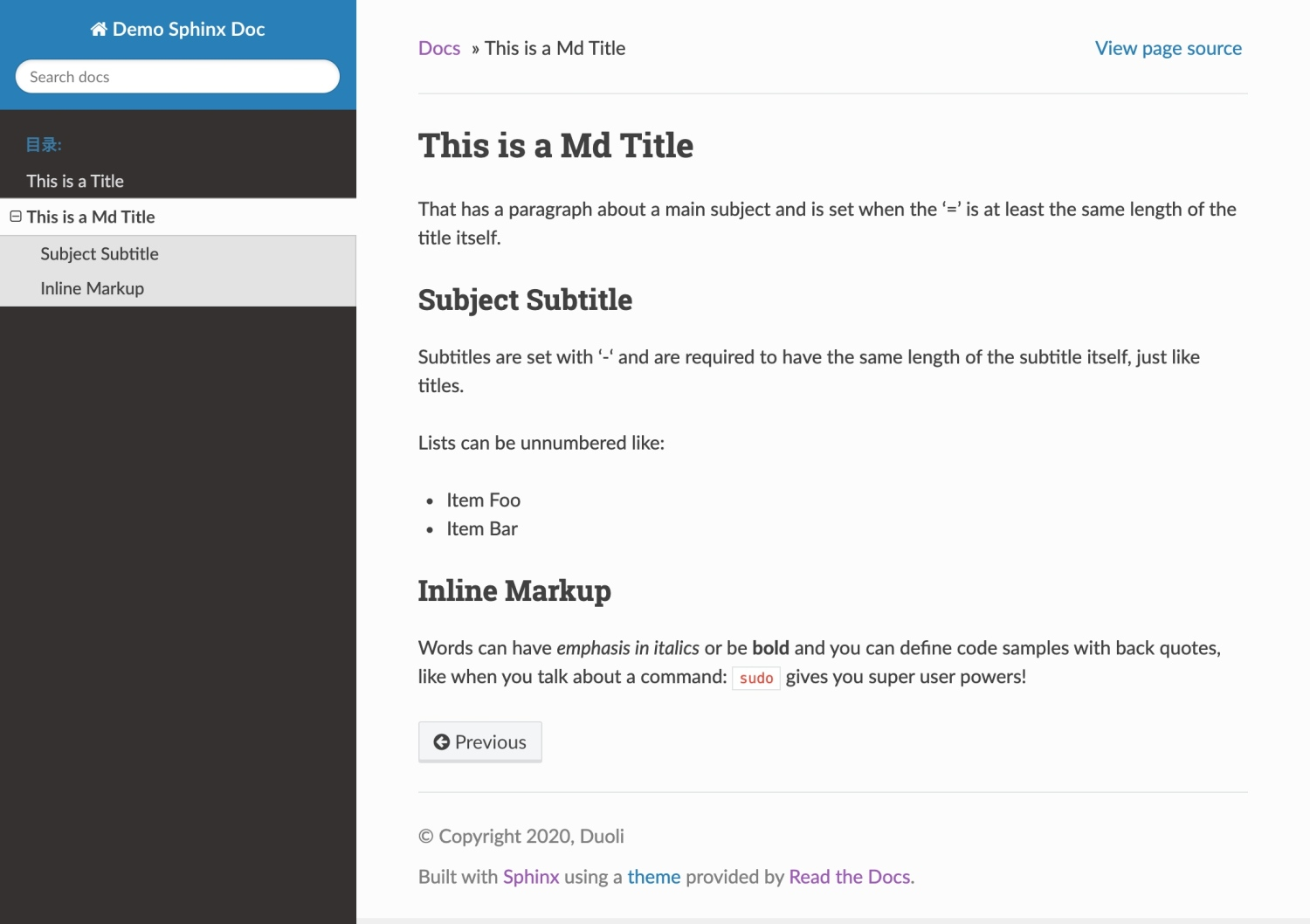
5) 加入 markdown 表格的支持
在文件中 demo-md.md 中加入表格
...
| column1 | column2 | column3 |
|---------|---------|---------|
| row1 | row2 | row3 |
...编译生成之后出现的表格是错乱的
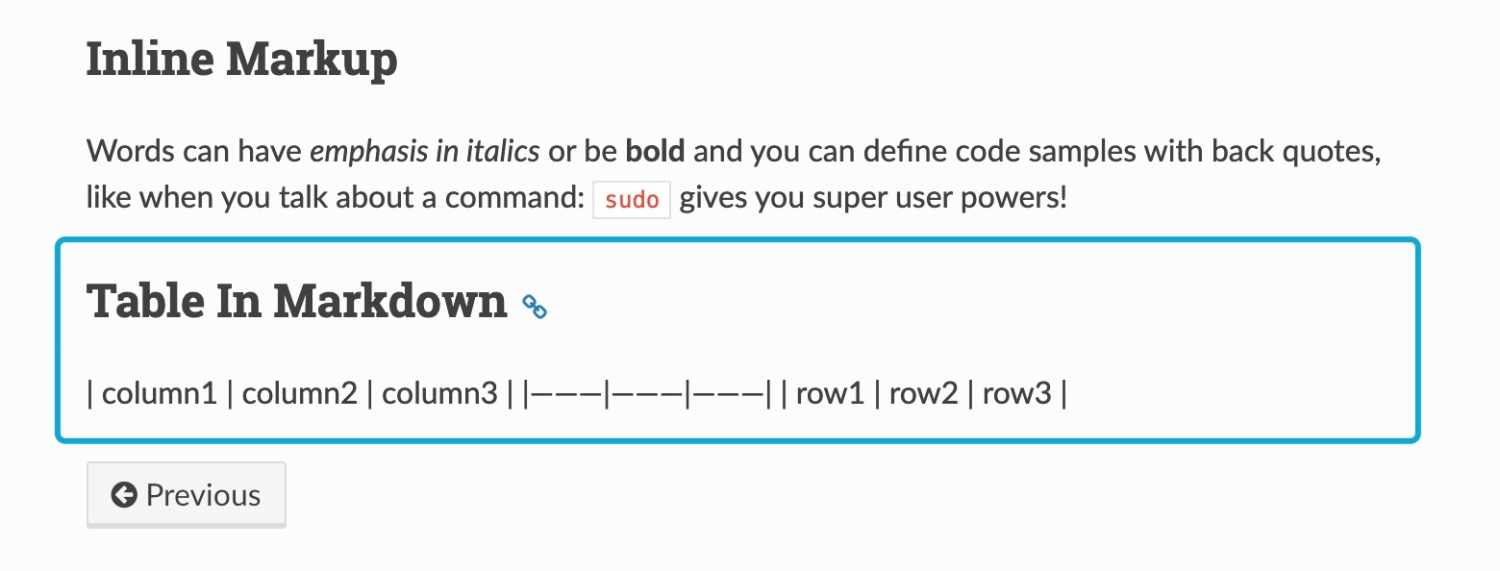
这里我们需要安装扩展 sphinx-markdown-tables 安装扩展
$ pip3 install sphinx-markdown-tables添加 sphinx_markdown_tables 到 conf.py 的 extensions 部分, 如下:
extensions = [
...
'sphinx_markdown_tables',
...
]重新编译即可显示正确的表格样式
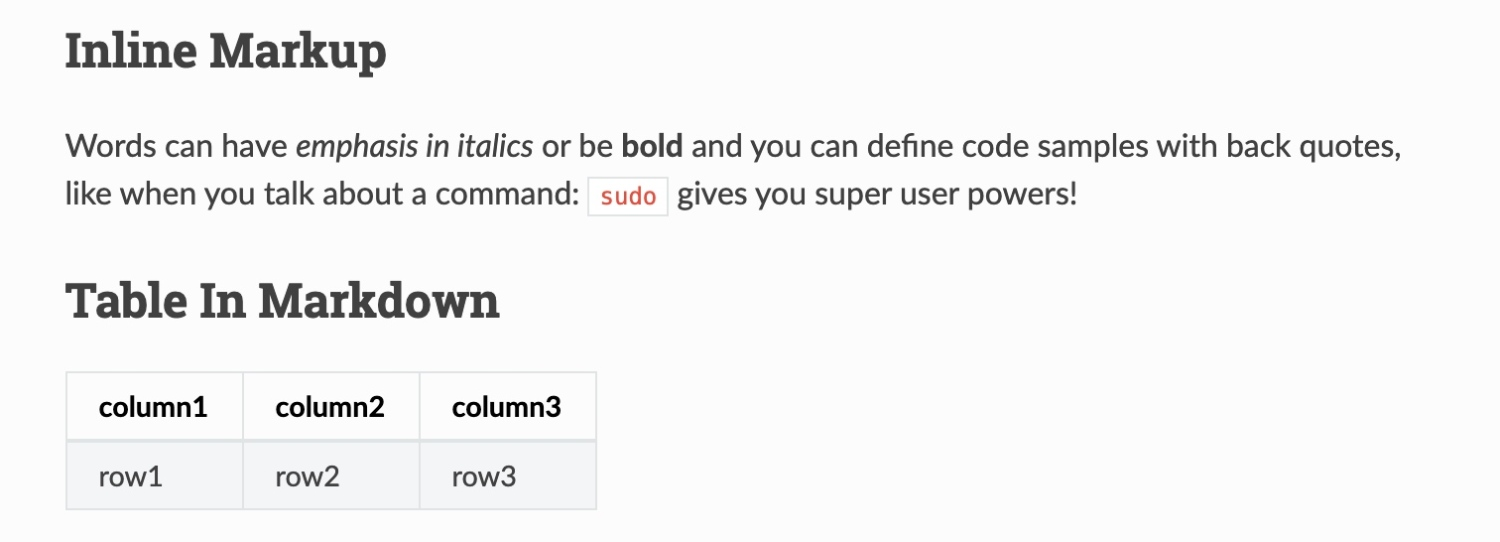
6) 支持中文搜索(jieba)
默认下不支持中文搜索, 这里我们需要安装另外一个扩展 jieba 来支持中文搜索安装 jieba 库
$ pip3 install jieba修改 conf.py , 使其支持 中文搜索, 在 html 部分加入
# Language to be used for generating the HTML full-text search index.
# Sphinx supports the following languages:
# 'da', 'de', 'en', 'es', 'fi', 'fr', 'hu', 'it', 'ja'
# 'nl', 'no', 'pt', 'ro', 'ru', 'sv', 'tr', 'zh'
html_search_language = 'zh'这样便可以支持中文搜索

7). 支持 jsx 代码高亮
$ pip install jsx-lexer这种支持 sphinx 样式的代码高亮
存在问题(QA)
1) [未解决]Mac 时候的搜索问题 在 Mac 搜索的时候无法在描述区域显示搜索结果
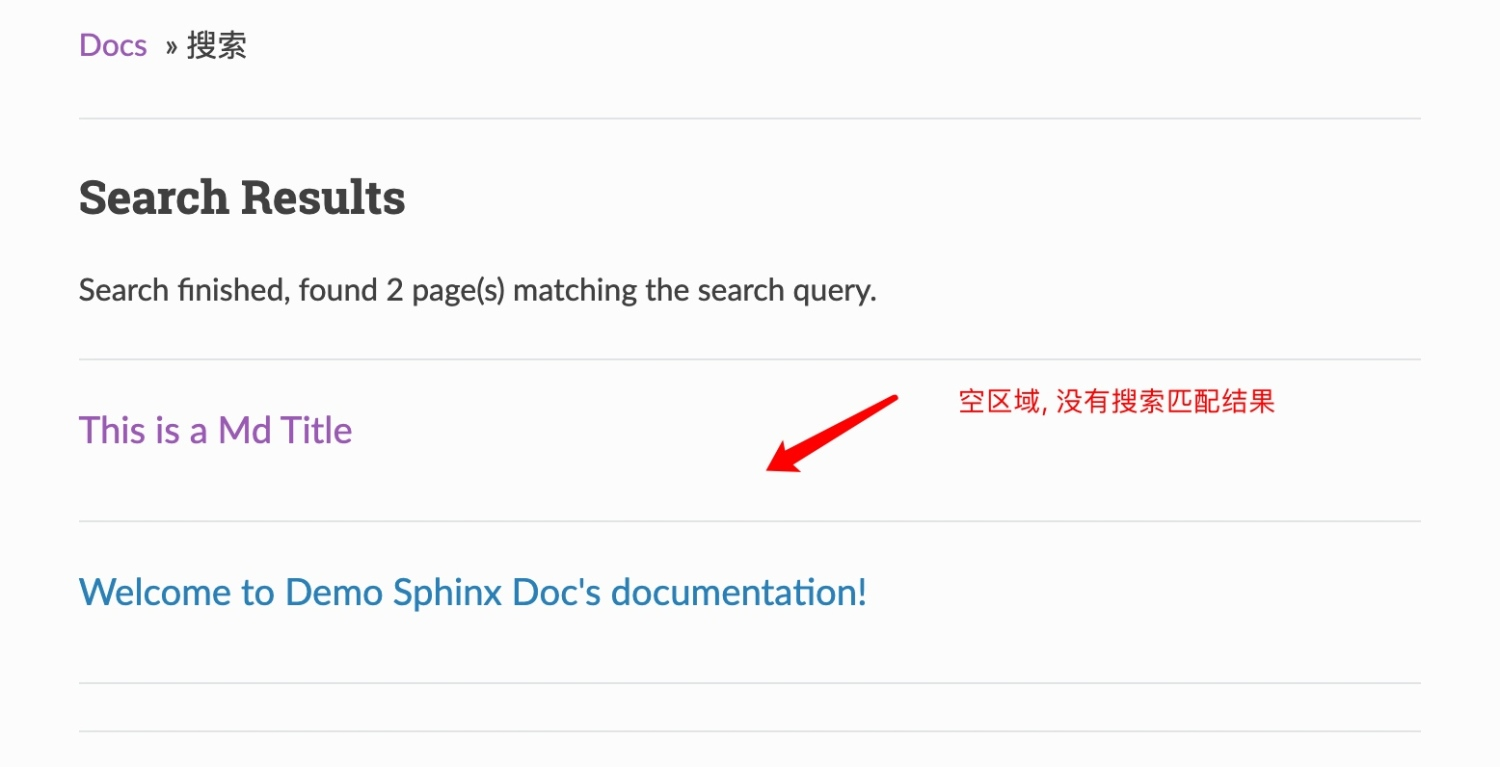
2) [未解决]搜索的时候无法显示所有匹配结果并跳转

3) 字体设置 使用
fc-list来获取字体信息,修改相应字体设置即可。
$ brew install fontconfig
$ fc-list :lang=zh4) 在线托管 ReadTheDocs
ReadTheDocs 可是直接用于托管 sphinx 生成的网页文档。 将之前的文档用 Git 管理,并推送到 Github,然后在 ReadTheDocs 中 Import a Project 即可。另外,可以设置自定义域名:
- 在域名管理中添加 DNS 的 CNAME 记录到
readthedocs.io,比如onebook.qiwihui.com - 在项目的
Admin->Domains中设置上一步添加的域名,开启 HTTPS,保存即可。 ## 参考 简单过了一下整个文档的流程,总体来说,Sphinx非常适合用来编写项目文档,reStructuredText 比起 Markdown 也有太多的优势,值得推荐。
